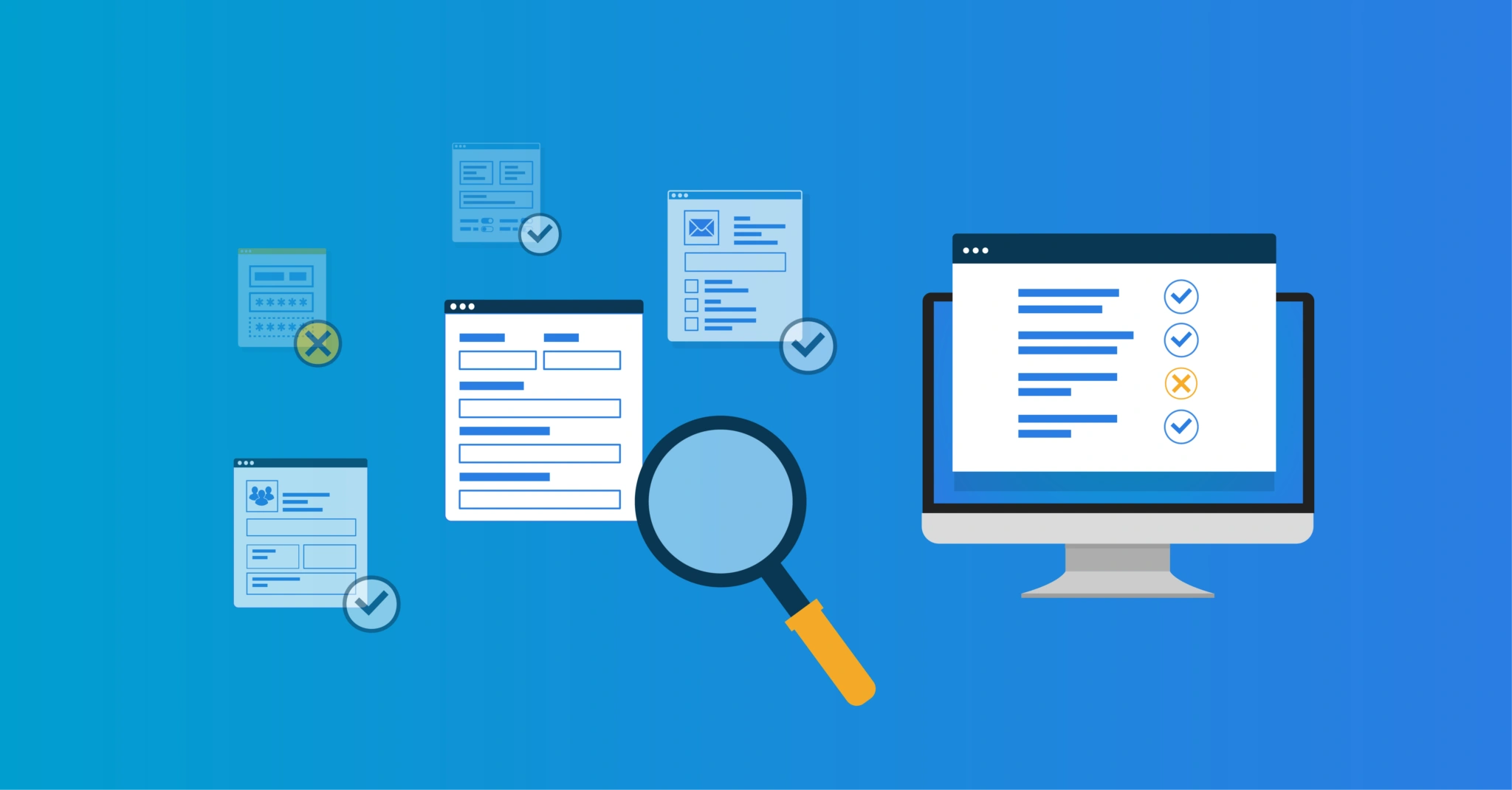Service Automation – Testing and Logging
The Identity & Access Management (IAM) solution HelloID can automate a wide range of functionalities for you. If you make new automated tasks available, you obviously want to make sure they work properly. HelloID includes extensive testing functions that allow you to do just that. In this blog, you can learn more about these functionalities, their capabilities and the log files in which HelloID records all the actions it performs.
Within HelloID, you can automate tasks in a variety of ways. For instance, you can use Delegated forms for this purpose, but also self-service products. In addition, you can automate recurring tasks via so-called scheduled tasks. In all cases, you want to ensure that the automated options you offer to end users produce the desired actions and results.
Testing Delegated forms
When creating a Delegated form, we use what’s called a dynamic form. To create this, you can use the editor that HelloID provides for this purpose, which also allows you to test the dynamic form. Convenient, because this means you can verify its functionality immediately without needing to save the entire form first.

Is the Delegated form ready? Then you can also test this form in its entirety. To do this, you link the form to a group in which you include all test users. As a result, the form is only available to these test users, who can test it from the HelloID user interface. This way, you can be sure that the Delegated forms are fully functioning the moment you release them to all users.
Which actions have been performed?
If HelloID performs an action based on a Delegated form, the IAM solution records this in detail in a log file. This information is accessible to all HelloID administrators. For example, in the 'Activities' tab under 'Delegated forms', you can see which actions have been performed and what results these actions have produced. You can also find all kinds of other information here. This includes the starting date and time, the user who submitted the form, the name of the Delegated form used, whether the form was actually submitted and the current status of the requested action.
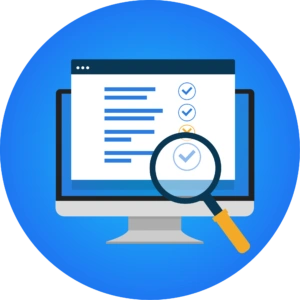
In addition, you can find further details under 'Actions' within the log entry. Here, you’ll find all the data provided in the Delegated form, as well as any data sources used. The so-called 'form submission logging' is also available, where you can find additional details about the task performed, audit logging, and form data.
Testing products
In addition to Delegated forms, you can work with self-service products in HelloID. You can also test these products extensively before making them available to the organisation. This way, you ensure that a product leads to the correct request, and you check whether HelloID performs the process entirely correctly. By using a defined group of test users, you can safely test a product without all end users facing unexpected problems.

If you make a product available to a group of test users, you can verify its functionality by checking whether the intended purpose of the selected product has been achieved. For example, this could involve confirming whether a specific licence has been correctly assigned to a test user by HelloID based on group membership. In addition, HelloID administrators can review the complete history of executed and configured PowerShell tasks in the so-called request history. This provides insight into any unexpected errors that may have occurred and offers the opportunity to resolve them before making products available to all end users.
Testing PowerShell scripts
You can deploy PowerShell scripts in HelloID for all kinds of purposes. These include querying PowerShell data source, performing Delegated form tasks and realising product-related actions. You can test these scripts during development in HelloID. In doing so, we recommend always developing and testing a PowerShell script locally first, before rolling it out to HelloID. You can then adapt the PowerShell script to the requirements of HelloID and test its operation in the IAM solution.
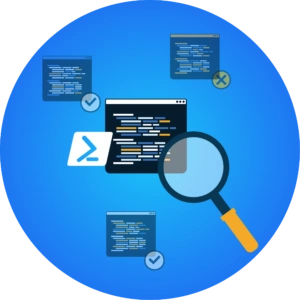
While entering a PowerShell data source, Delegated form task or new product action, you can easily test the script by clicking the 'Execute PowerShell' button. Are input variables required for testing the script? Then you can enter these in the 'Input variables' tab.
Getting started
Would you like to learn more about HelloID Service Automation? Read more about this module here. Have any questions? Our experts are ready to provide the support you need. Get in touch with us!

Written by:
Maikel Baars
Als Account Manager heeft Maikel Baars sinds 2015 klanten succesvol ondersteund bij het bereiken van hun doelstellingen en heeft hij hen geadviseerd bij eventuele uitdagingen op het gebied van Identity and Access Management (IAM). Maikel studeerde Commerciële Economie aan de Hogeschool van Amsterdam en behaalde zijn MBA bij Nyenrode. Tegenwoordig is hij als Marketing Manager verantwoordelijk voor alle marketinguitingen van Tools4ever Nederland. Om deze rol optimaal te vervullen, beschikt Maikel over kennis van het vereenvoudigen van het authenticatieproces tot het effectief beheren van autorisatiegegevens.